Editing PowerPoint online
Editing PowerPoint online refers to the process of making changes to a PowerPoint presentation using the web-based version of Microsoft PowerPoint. This allows users to access and edit their presentations from anywhere with an internet connection, without the need for the desktop version of PowerPoint.
When editing a PowerPoint presentation online, users can add, remove, or rearrange slides, change the text, font, color, and style of the text, insert and format images and videos, and add animations and transitions to the slides. Additionally, PowerPoint online offers real-time collaboration features, which allow multiple users to work on the same presentation simultaneously, making it easy to work on a project with colleagues or classmates.
Advantages of editing PowerPoint online
Editing PowerPoint online is also useful for users who need to make quick edits or adjustments to their presentations while on the go, without having to carry a laptop or access to a desktop computer. With PowerPoint online, users can access their presentations from their smartphones or tablets, allowing them to make last-minute changes before a meeting or presentation.
Overall, editing PowerPoint online is a convenient and flexible way to create and modify presentations, making it easier for users to collaborate, access, and edit their presentations from anywhere with an internet connection.
Edit PowerPoint online with Visual Paradigm Online
Editing PowerPoint online with Visual Paradigm Online is a simple and straightforward process that allows you to create and edit presentations from anywhere, at any time. Visual Paradigm Online a web-based tool that allows you to create visually stunning presentations with ease. Here are the steps showing you how to edit PowerPoint online with Visual Paradigm Online.
- Sign up for a Visual Paradigm Online account, and then open the workspace page. You should be redirected to the workspace page but if not, visit: https://online.visualparadigm.com/drive/#infoart:proj=0&dashboard
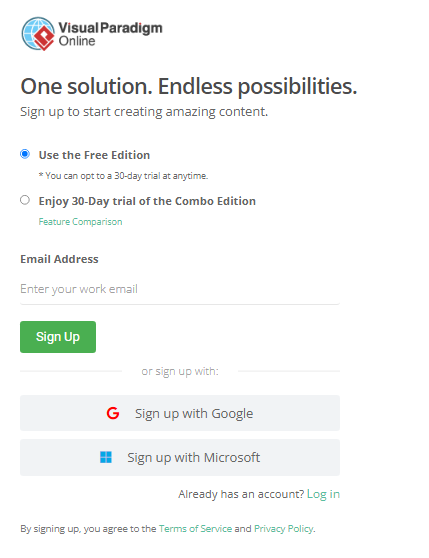
- Upload a PowerPoint: In your workspace, you can go to the ‘Apps’ section and choose ‘Presentation’. Then, you can click the ‘Import’ button and select the file from your computer for uploading.

2. Edit the PowerPoint: Once you’ve opened the presentation editor, you can start customizing your PowerPoint slides by adding new text, images, charts, and other visual elements.
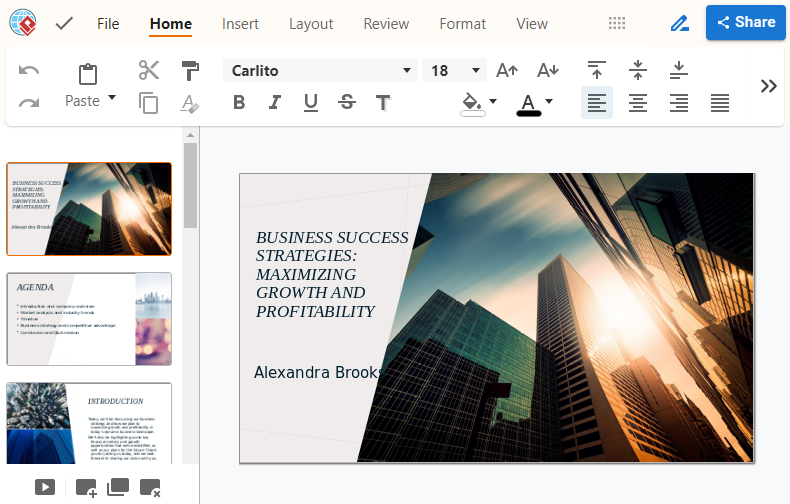
3. Save and share the presentation: After editing, you can click the Share button at the top right corner to publish and share your presentation as a Slideshow. Then, you can share it using a link, email, or different social media platforms.
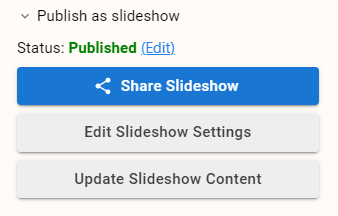
Here is the preview of the PowerPoint slideshow.
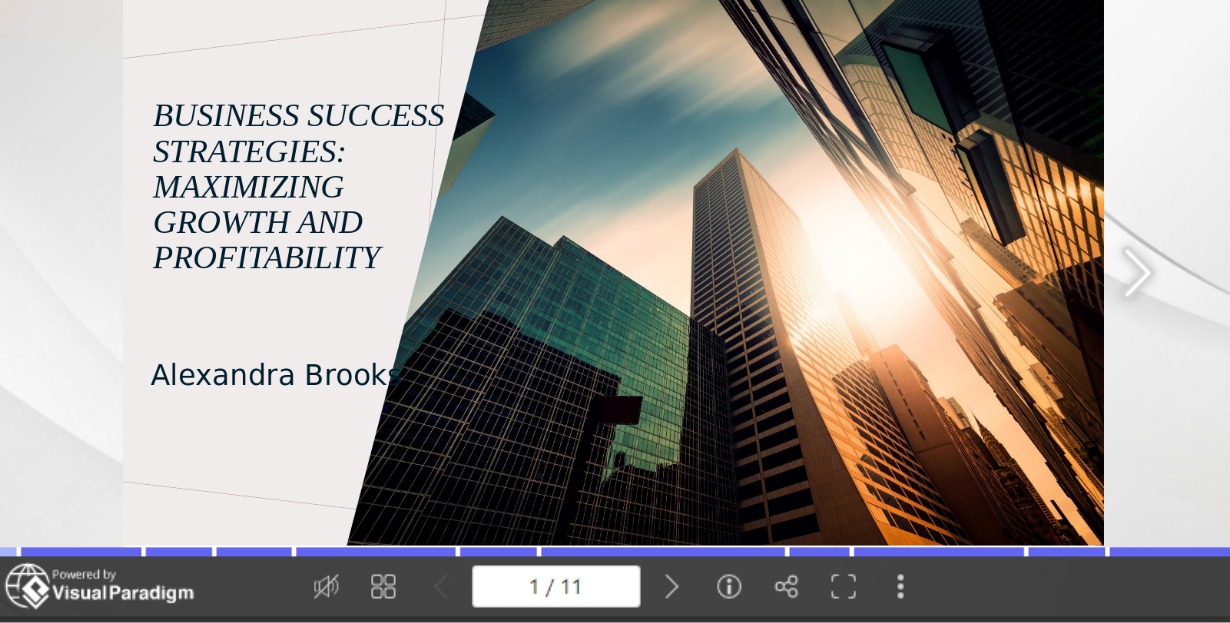
Customizable presentation templates
Visual Paradigm Online offers customizable presentation and slide templates, allowing you to choose from a range of pre-designed layouts and styles. This makes it easy to create professional-looking visuals that fit your specific needs and match the overall style of your presentation. Here are some examples:

Social media marketing trend – edit now
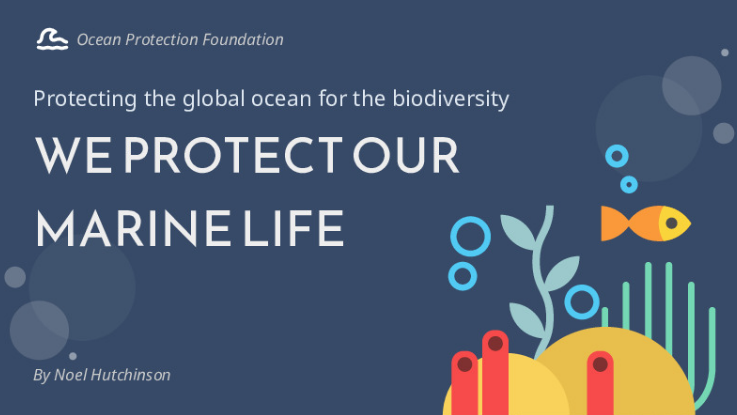
We protect our marine life – edit now
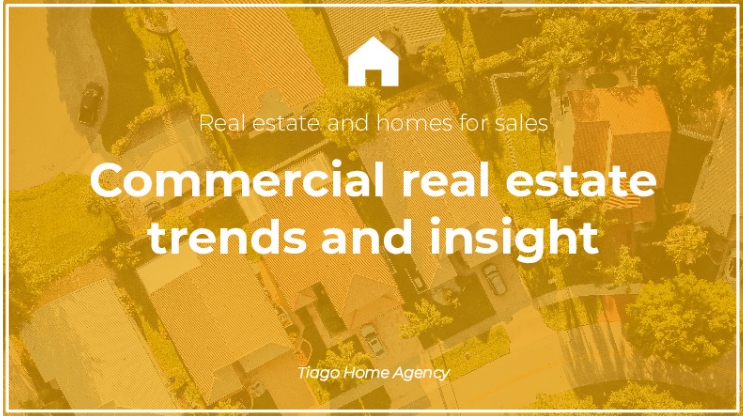
Commercial real estate trends and insight – edit now

