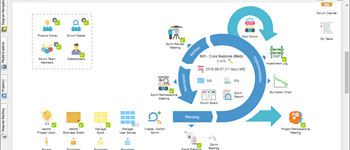Although scrum is an effective and proven framework for software development, to get the most out of scrum you need to customize or tweak it in a way that increases the agility and better fit your project and team.
The Scrum Process Canvas is a scrum management tool. It presents actionable scrum activities in a one-page process canvas. Team members perform the activities to manage and complete a software project.
The Scrum Process Canvas is fully customizable, which allows you to add additional activities (e.g. certain meetings) and process deliverable (e.g. domain specific logs) into the scrum process, fitting your specific project needs. (Learn More)
Manage your entire scrum project — in one canvas
Seamlessly navigate the entire scrum process in a single, beautifully designed scrum process canvas. Perform scrum activities quickly, easily and seamlessly. Keep the whole team fully engaged. Our agile software makes agile projects simple and effective.
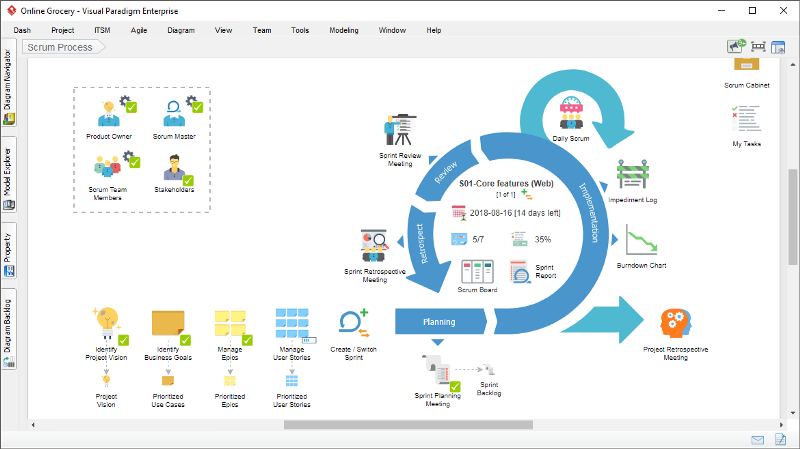
Visual Paradigm Scrum Process Canvas Guided Tour
Take a tour. See how Visual Paradigm streamlines enterprise transformation & IT initiatives with agile guide-through approach.
Project Initiation
- Click to View Interactive Demo -> Opening Scrum Process Canvas
- Get a head start on Scrum Process Canvas. See how you can open the canvas in Visual Paradigm.
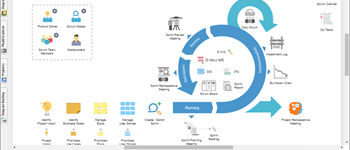
2. Click to View Interactive Demo -> Identifying Project Vision
- Identify project vision, project mission and objectives in developing an Agile Project Charter.
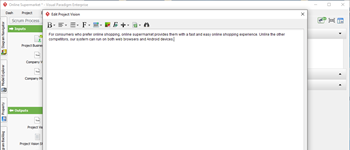
3. Click to View Interactive Demo -> Appointing Product Owner
- Choose the product owner — a person who represents the voice of the customer.
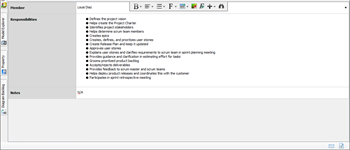
4. Click to View Interactive Demo -> Appointing Scrum Master
- Choose the scrum master — a person who moderates and facilitates team interactions as team coach.
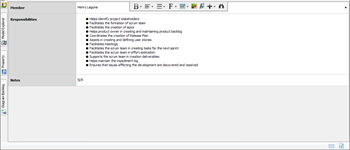
5. Click to View Interactive Demo -> Forming Scrum Team
- List the scrum team members who are responsible for developing the product.
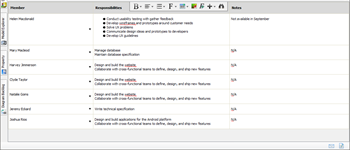
6. Click to View Interactive Demo -> Identifying Stakeholders
- List the stakeholders who frequently interface with the product owner to provide them with inputs.
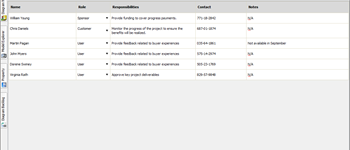
Project Backlog Management
- Click to View Interactive Demo -> Identifying Business Goals
- Create a use case diagram that models the users and business goals as actors and use cases.
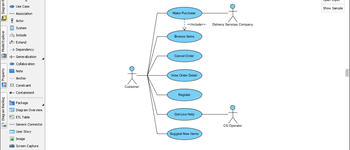
2. Click to View Interactive Demo -> Managing Epics
- Identify epics in managing the requirements of projects.
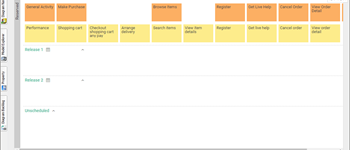
3. Click to View Interactive Demo -> Managing product Backlog
- Create user stories, which are simple statements that document the desired end-user functionality.
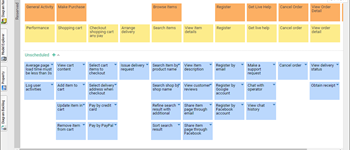
4. Click to View Interactive Demo -> Developing Release Plan
- Develop a release plan that provides scrum team with an overview of the releases and delivery schedule.
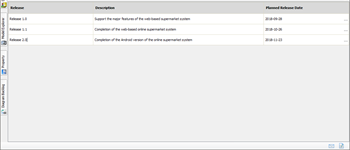
Sprint Management
- Click to View Interactive Demo -> Starting a Sprint
- Create a sprint, a short, time-boxed iteration of development activities.
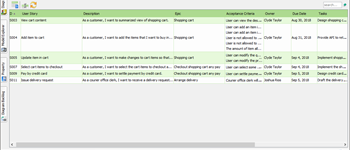
2. Click to View Interactive Demo -> Switch to Another Sprint
- Learn how to switch to an earlier sprint.
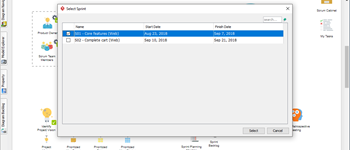
3. Click to View Interactive Demo -> Recording Impediment
- Record the obstacles that reduce the productivity of the Scrum Team in an impediment log.
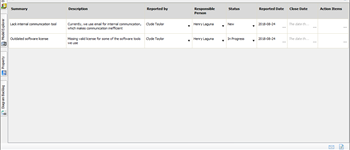
4. Click to View Interactive Demo -> Reading Burndown Chart
- Learn about burndown chart — a graphical representation of the amount of remaining work versus time.
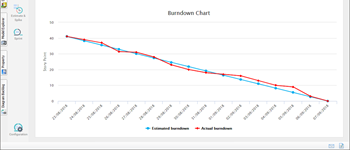
5. Click to View Interactive Demo -> Reading Scrum Board
- Learn about scrum board, a board that shows you an overview of progress of sprint tasks.
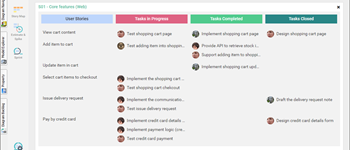
6. Click to View Interactive Demo -> Conducting Daily Scrum
- Conduct a daily scrum meeting to report and share progress of work.
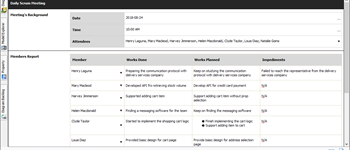
7. Click to View Interactive Demo -> Conducting Sprint Review
- Record a sprint review meeting by documenting the result of acceptance testing and user feedback.
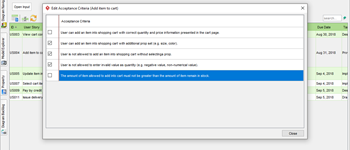
8. Click to View Interactive Demo -> Conducting Sprint Retrospective
- Record a sprint retrospective meeting to document the things that the team should start, stop and continue to do.
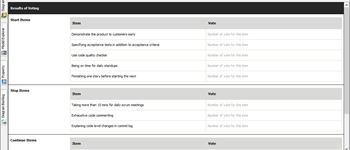
9. Click to View Interactive Demo -> Conducting Project Retrospective
- Record a project retrospective meeting by documenting the process successes and challenges.
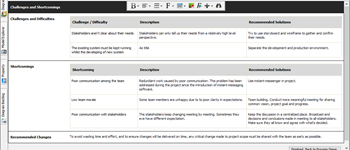
General Facilities
1. Click to View Interactive Demo -> Deliverable Production
- Learn how to generate process report from the Scrum Process Canvas and the visual file cabinet.
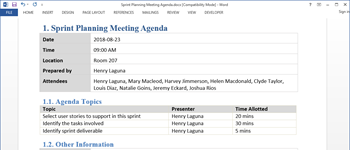
2. Click to View Interactive Demo -> Using Artifact Shortcut
- Learn how to access artifact in quick via artifact shorts.