A decision table is an excellent tool to use in both testing and requirements management. Essentially it is a structured exercise to formulate requirements when dealing with complex business rules.
In a decision table, business logic is well divided into conditions, actions (decisions) and rules for representing the various components that form the business logic.
What Decision Table can do?
Decision table is a way to decision making that involves considering a variety of conditions and their interrelationships, particular for complex interrelationships. People use decision table to represent and discover business logic, which ultimately lead to better business.
Decision Table at a Glance — Loan Approval Example
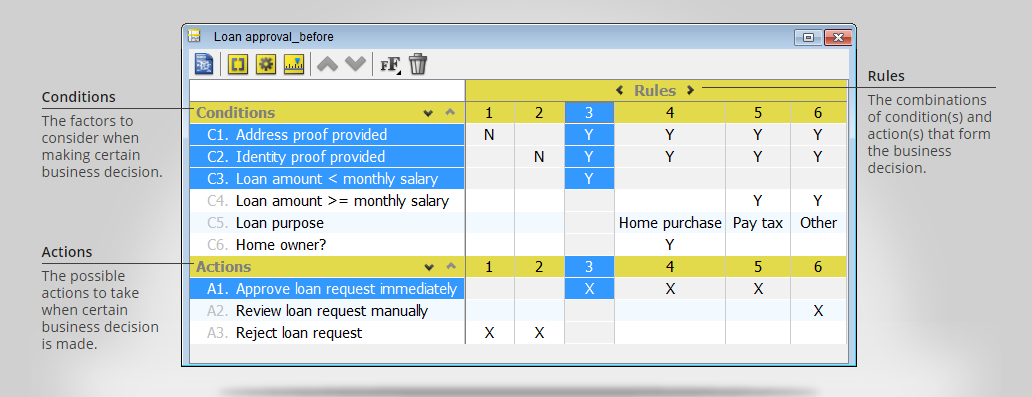
Compare Text Description and Decision Table
What is the discount for a frequent flyer who want to make an early reservation?
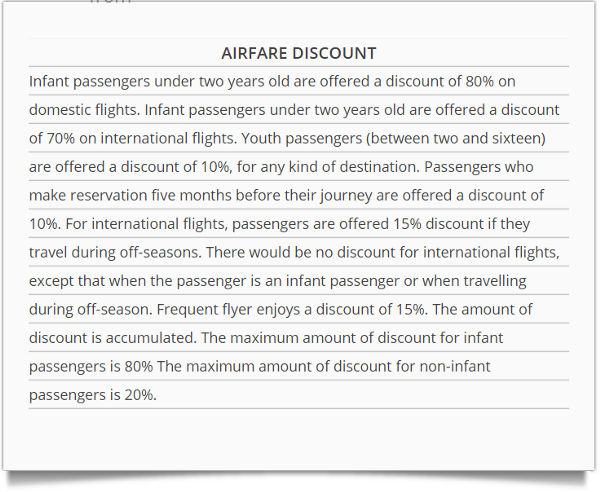
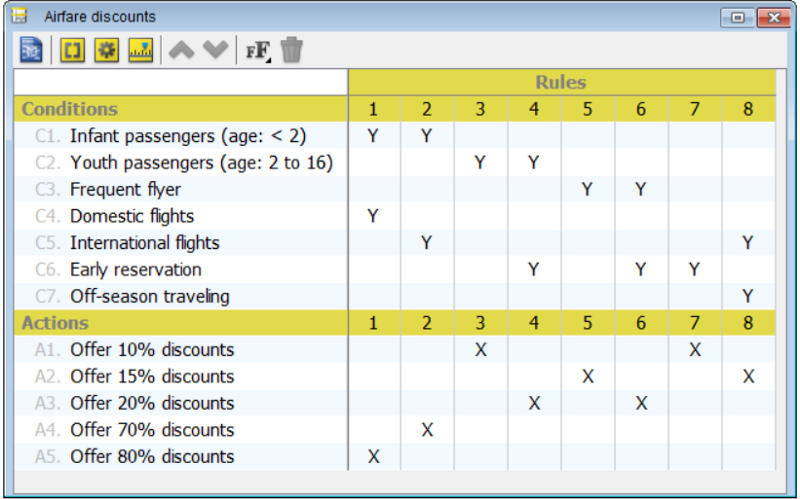
Example of Insurance
The following decision table example lists out the premium of single trip insurance offered by an insurance company. Simply put: With such an organized decision table, system analysts can understand the insurance policy with no argue and no doubt.
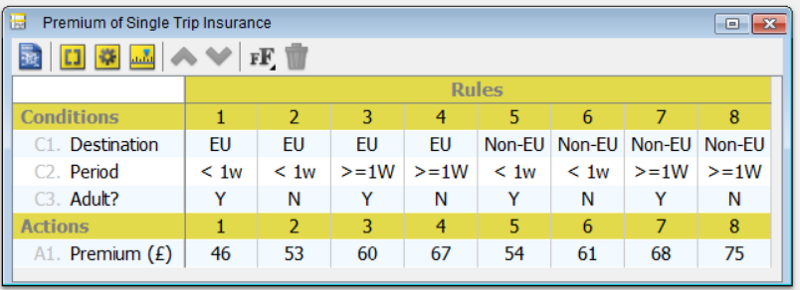
The Use of Decision Table Software
Using a decision table software offers many benefits over paper methods. First, it makes editing and re-editing easy. Contemporary decision table tools can also give added value by supporting features like conditions/actions/rules highlighting, table layout, reporting, etc. And of course, when it comes to working with a software, it makes sharing, discussion and management of work much easier.
Nowadays, computer-based information system has become an integral and vital part of any successful business because a well-developed information system can perform accurate data processing and decision making in a short period of time, which as a result increase the productivity and improves the quality of work and services.
How to Develop a Decision Table?
Creating decision table in Visual Paradigm is easy. You don’t need to draw the table and grid lines yourself. You don’t even need to worry about how to operate with the editing tool. Just focus on what is important to you — the business logic. Add into decision table the conditions, actions and business rules, all by simple clicks.
Develop a Decision Table
In this section we are going to develop a decision table that represents the following business rules implemented by an online bookstore.
- New customer has to pay in advance.
- If the amount of transactions a customer made in the previous month was more than $1,000, but the amount of transaction is less than $500 this time, allow the customer to pay in advance and pay upon delivery.
- If the amount of transactions a customer made in the previous month was more than $1,000, and if the amount of transaction is more than $500 this time, allow the customer to pay in advance or pay upon delivery but with 15% prior deposit.
- If the amount of transactions a customer made in the previous month was less than $1,000, request the customer to pay in advance.
Now, take the steps below to develop a decision table.
- Start Visual Paradigm.
- To create a decision table, select Diagram > New from the toolbar.
- In the New Diagram window, select Decision Table and click Next.
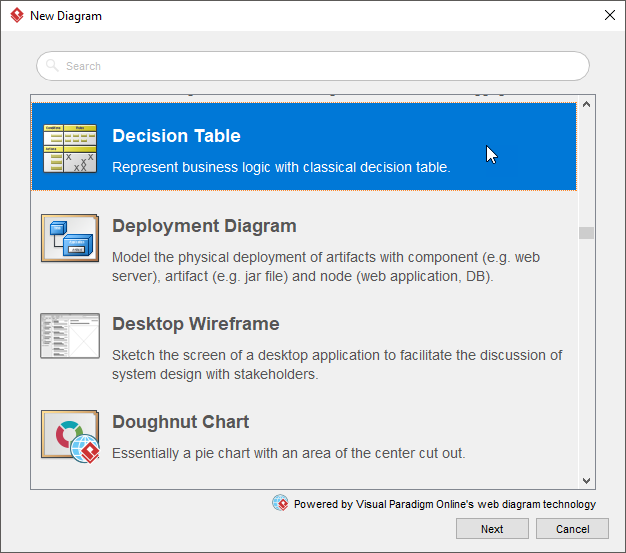
4. Keep Blank in the template selection screen and click Next.
5. Let’s consider this rule: New customer has to pay in advance.
Obviously, “New customer” is a condition and “Accept pay in advance” is an action. Let’s put them into the decision table. Initially a dummy condition and action are created for you. Let’s rename them into New customer and Accept “Pay in advance”respectively.
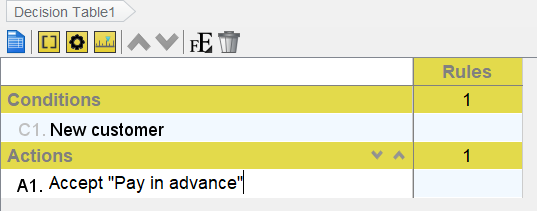
6. Double click on the cell next to the condition New customer, under the first rule. Select Y. Double click on the cell next to the actionAccept “Pay in advance”, under the first rule. Select X.
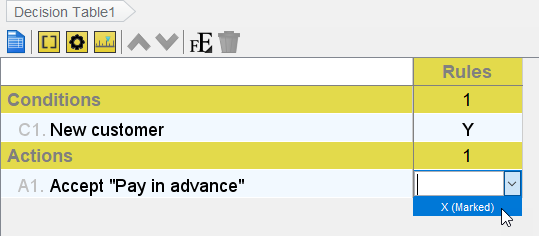
7. Here is another rule we have: If the amount of transactions a customer made in the previous month was more than $1,000, but the amount of transaction is less than $500 this time, allow the customer to pay in advance and pay upon delivery.
Add a new condition first. You can create a condition by moving your mouse pointer to the Conditions row and clicking the add button.
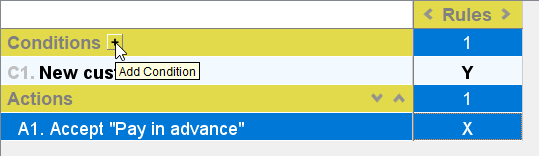
8. Name the condition Previous monthly transaction > $1,000.
9. Add one more condition — Transaction > $500.
10. Similarly, create an action Accept “Pay upon delivery”.

11. Add a rule by clicking on the third button the editor toolbar.

12. Select Y for the condition Previous monthly transaction >$1,000, Nfor Transaction > $500.
13. Select X for the actions Accept “Pay in advance” and Accept “Pay upon delivery”.
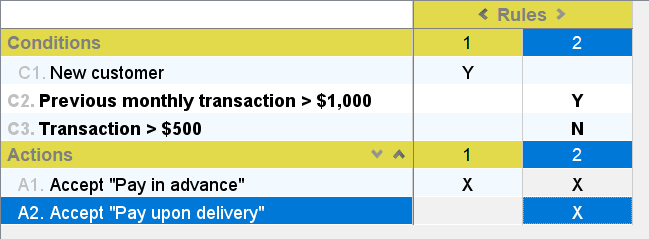
14. Create the other rules. Your decision table should look like this:
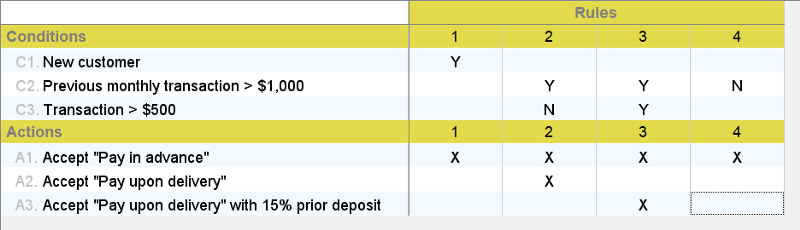
Decision table that can answer your question
One of the strengths of decision table is that it allows people to view business logic from different angles, thus providing answers to different kinds of questions related to decision making. By viewing a decision table, you can easily tell with what conditions certain action would be performed, what will happen when certain condition is met, in what extent certain condition may affect the decision making process, etc. Although you can find the answers of all these question by naked eye, Visual Paradigm makes it even simpler by providing you with the highlighting feature. Just click on a condition (row), the business rules that cover the condition will be highlighted. The same technique can be applied on actions and rules, too.

