The advent of online document editors has greatly transformed how we work, making it possible to manage tasks right from our mobile devices. However, while these applications pack a punch in convenience, using them on smaller screens can be challenging. This blog post will guide you on how to effectively use online document editors, on mobile devices, optimizing the experience for smaller screens.
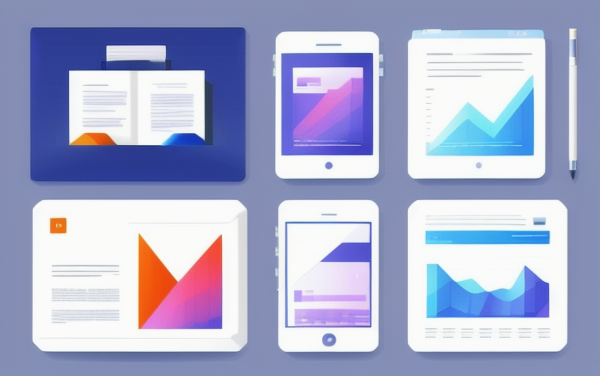
- Choose the Right Editor
Ensure you’re using an online document editor that’s fully responsive and mobile-friendly. This means the pages would adapt based on the screen size, and you wouldn’t have to spend time pinching and zooming. - Stay Organized
On smaller screens, clutter builds up fast. Keep your online workspace organized by creating folders and assigning labels. Create, manage, and organize your documents effectively, thereby reducing clutter and enhancing navigation. - Use Templates
Instead of starting from scratch, why not use templates? Templates can make designing documents on small screens much easier. Many online document editor offers a multitude of templates that you can easily customize, saving time and ensuring consistency in your work. - Streamline Navigation
Navigating through your documents should be straightforward and efficient, especially on mobile devices. Tools like Visual Paradigm Online Document Editor’s “Document Navigator” allow you to scroll through and switch between different pages of your document easily. - Leverage Voice Input
Typing on a small screen can be an arduous task. Using voice input can save you a lot of effort, and it’s typically faster than typing. Most mobile devices have built-in voice typing features which you can leverage while using online document editors. - Use Collaboration Features
Online document editors make it easy for teams to collaborate in real-time. When working on small screens, use built-in chat functions, and comment and track changes features. This allows for efficient communication and helps in keeping track of alterations made to the document. - Preview Document
Finally, take advantage of preview mode. This allows you to see how your document looks on various screen sizes and make necessary adjustments. For instances, Visual Paradigm Online Document Editor’s “Reader Mode”allows you to preview your documents as digital flipbooks, giving you an idea of how your document would appear to your audience.
Navigating online document editors on mobile devices doesn’t have to be an uphill battle. Apply these tips in viewing your document from your mobile device, and experience optimal productivity on the go!

